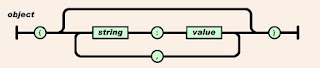There are two functions you can perform with the
XML node; you can parse an XML variable or you can build one. An XML document has a particular layout, with tags to identify the elements and values of the data you're passing back and forth.
IPA flows are actually saved in the XML format.
In order to read the XML file (loaded into your IPA flow as a variable), you have to first parse it.
Set your XML node Action to Parse XML String and enter the variable name that hosts your XML.
If the XML value is loaded into your flow as part of a Service trigger, the variable will be _inputData
The next step will be to identify the Schema of your XML - this can be either a web URL or a file on the server.
A schema file identifies the tag names and element types (string, number, etc.) of your data and is required for the XML node to know how to parse the data. There are different tools and websites available to build the schema from your XML file if you don't already have one available.
After passing the XML data through the XML node, you still have to retrieve the values the node has parsed out for you. You will do this with an Assign node.
Warning - don't freak out with what you're about to see!
Basically, the data from the XML has an address that you need to reference. Your XML data can contain both header and detail sections and may have multiple lines of data that you reference like an array.
The first part of the 'address' is the XML_output - what comes out of your XML node - and the remaining part are the tag names of each of the data elements that contain your actual data. If you look at your source data, you will see the same tag names and it won't be hard to match up the data you need to retrieve with the address you will need to reference to retrieve that data.
If your data contains multiple detail lines, you may loop through that section and include array references [0] [1] [2] for the different lines of data (which all have the same element name).
It may take a bit of patience the first time you go through this, but once you figure it out, it's not that complicated.
In part 2 we'll discuss how to build an XML.
Not just answers, providing solutions