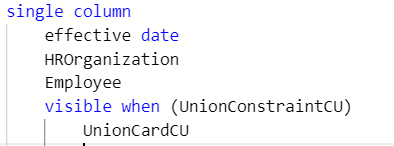Configuration Console Tips
Form Configurations
Layout
single column - fields are presented in a single column
two column - two fields are presented side by side
two column distributed - two fields are presented spaced apart depending upon the width of the fields and form
Add a custom label to a field
single column
field name
label is untranslatable:"Enter_the_label_value"
You can also use 'camel case' so each word is presented in uppercase "EnterTheLabelValue" and the system will automatically add spaces so the display would be Enter The Label Value
Present a field as display only without a label
field name
display as text
no label
Present a field's label in a color or in bold text
field name
color of red
bold
Make a field required
field name
required
Add a Header to the various sections of the form
header3 of "ConfidentialityAgreement"
single column
field name
field name
header3 of "User_Fields_are_Required"
three column
user field name
required
user field name
required
user field name
required
label is untranslatable:"DateOfPurchase"
Add Text to the form
text of "The_following_information_is_helpful"
Add a Blank Line
blank line
or
text of "_"
Do something after a field has been updated
two column
StartDate
when value changed
EndDate = StartDate + 1 year
EndDate
Make a field visible when another field has value
single column
StartDate
visible when (StartDate entered)
EndDate
The 'visible when' control is based upon a 'state' of a system value, a field state or a boolean value (which can be defined is a User Derived Field) and can apply to sections of a form or to individual fields
Make a form section visible when a system value exists
visible when (BenefitEligible.No)
single column
text of "OR"