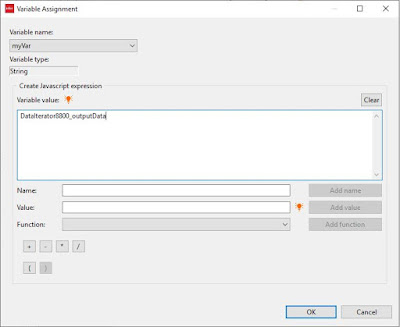The
FileAccess node allows you to interact with files on the server; either reading, writing, appending, checking, deleting, or listing the files available.
The Connection information (for the server) is setup in the Landmark Configuration settings. Depending upon whether you are on premise, single tenant or multi tenant, you may access the Landmark server (only) or the Lawson server.
When you
Read from file, you are reading the file into memory and you would reference that data with a variable like
FileAccess8200_outputData. You must specify the file path and name to be read (variables are permitted).
When you
Write to file, you are writing data to a file on the server and must specify the file path and name to write to (variables are permitted). When writing, you must specify the
Input data that contains the information you are writing. You can enter the data in this field or reference a variable which contains your data.
When you Write to file you are either creating a new file or overwriting an existing file.
When you
Append to file, you are adding data to an existing file on the server. This mode is just like using
Write to file except you are
not overwriting the existing file.
When you Append to file and the file doesn't already exist, the system will create it for you.
Using Check file exists allows you to verify that a file exists on the server. You may want to check that the file exists before trying to read it in order to avoid an error.
You would use Delete file to delete an existing file on the server. If you Ftp a file onto the server before reading it (or Ftp it after writing it), you will want to delete it from the server once you're done with it.
Using List files allows you to return a comma separated listing of files within the file path you specify. You may use wildcards (*, ?) with partial file names as well to limit the files returned in your list.
Not just answers, providing solutions